When attempting to access the SBG6782 configuration menu, the gateway prompts for a username and password. By default, the username is admin, and the password is motorola. However, the gateway's admin account username and password can be changed.
NOTE: If the gateway cannot be accessed using the default credentials (mentioned above), and the username and password is unknown, then the gateway will only accessible by doing a factory reset. Keep in mind that a factory reset will erase any custom settings, and may cause the Internet to be inaccessible. For instructions on how to do a factory reset, please refer to Answer # 22319 - SBG6782: Factory Reset.
Password Considerations:
- Passwords are case sensitive, and must be 1 to 8 characters long.
- Passwords can not contain the following characters (#,$,!,@,*).
- Passwords go into effect immediately. Restarting the gateway is not required for the password to take effect.
- Assigning an administrator password does not affect communication to the Internet.
NOTE: Before changing the username and / or password, it is recommended to backup the configuration. To backup the configuration, please refer to Answer #22339: SBG6782: Configuration Backup and Restore.
Accessing the Status Security page
WARNING: It is recommended to keep a record of the new username and password. If the username and / or password is unknown, then the configuration menu for the SBG6782 will be inaccessible.
- Launch a web browser, such as Internet Explorer, Firefox, or Safari. Enter http://192.168.0.1 into the address box.
NOTE: By default the LAN IP address is 192.168.0.1. If the default address has been changed, enter the custom address in the address box.
- Enter admin in the Username field.
- Enter motorola in the Password field.
- Click the Login button. The Status page appears.

- On the SBG67282 Status page, click the Security button in the left-hand menu. The Status Security page will appear.
- Verify if there is a drop-down menu that says Change Username (as shown below).

- If there is a drop-down menu that says Change Username, proceed to the next section titled Changing the Username and Password (Current Versions).
- If the drop-down menu does not appear, skip down to the last section titled Changing the Username and Password (Previous Versions).
Changing the Login Username and Password (Current Versions)
WARNING: It is recommended to keep a record of the new username and password. If the username and / or password is unknown, then the configuration menu for the SBG6782 will be inaccessible.
NOTE: If it is desired to only change the username, skip steps 3-4. If it is desired to only change the password, skip steps 1-2.
- In the drop-down menu, select Change Username. The Change Username menu will appear.
- In the Change Username menu:
a. Enter Current Username - Enter the current login username.
b. Enter Current Password - Enter the current login password.
c. Enter New Username - Enter a new login username of choice.
d. Re-Enter New Username - Re-Enter the new login username of choice.
e. Click the Apply button. The new username now becomes the current login username.
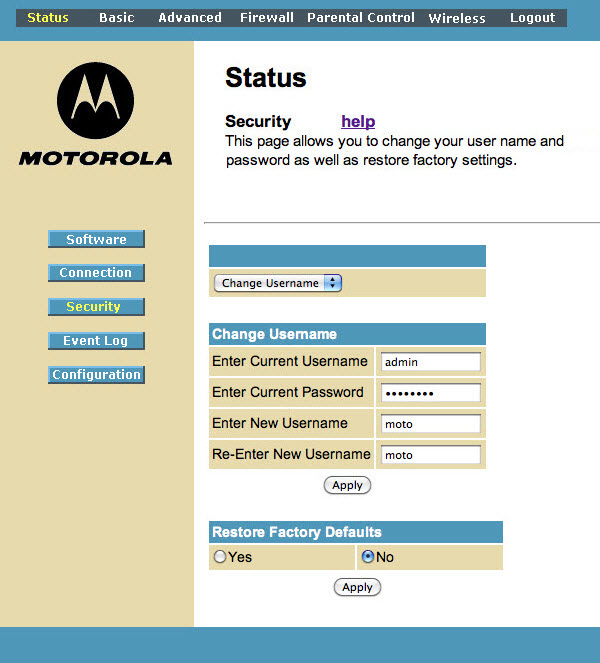
- In the drop-down menu, select Change Password. The Change Password menu will appear.
- In the Change Password menu:
a. Enter Username - Enter the current login username.
b. Enter Current Password - Enter the current login password.
c. Enter New Password - Enter a new login password of choice.
d. Re-Enter New Password - Re-Enter the new login password.
e. Click the Apply button. The new password now becomes the current login password.

Changing the Login Username and Password (Previous Versions)
WARNING: It is recommended to keep a record of the new username and password. If the username and / or password is unknown, then the configuration menu for the SBG6782 will be inaccessible.
- Launch a web browser, such as Internet Explorer, Firefox, or Safari. Enter http://192.168.0.1 into the address box.
NOTE: By default the LAN IP address is 192.168.0.1. If the default address has been changed, enter the custom address in the address box.
- Enter admin in the Username field.
- Enter motorola in the Password field.
- Click the Login button. The Status page appears.

- On the SBG6782 Status page, click the Security button in the left-hand menu. The Status Security page appears.
- On the Status Security page:
a. Password Change Username - Enter the new username of choice. To keep the current username, enter that username in this field.
b. New Password - Enter the new password of choice.
c. Re-Enter New Password - Enter the new password again.
d. Current Username Password - Enter the current password.
e. Restore Factory Defaults - Click the No button.
f. Click the Apply Button.


